GraphQL Client
The GraphQL client allows you to execute queries, mutations, and subscriptions with ease. Think of it as Postman or Insomnia specifically designed and tailored for AWS AppSync.
tip
GraphBolt explores your AWS accounts and finds all your existing AppSync APIs. Just select one from the drop-down menu, authenticate, and start executing queries.
Overview
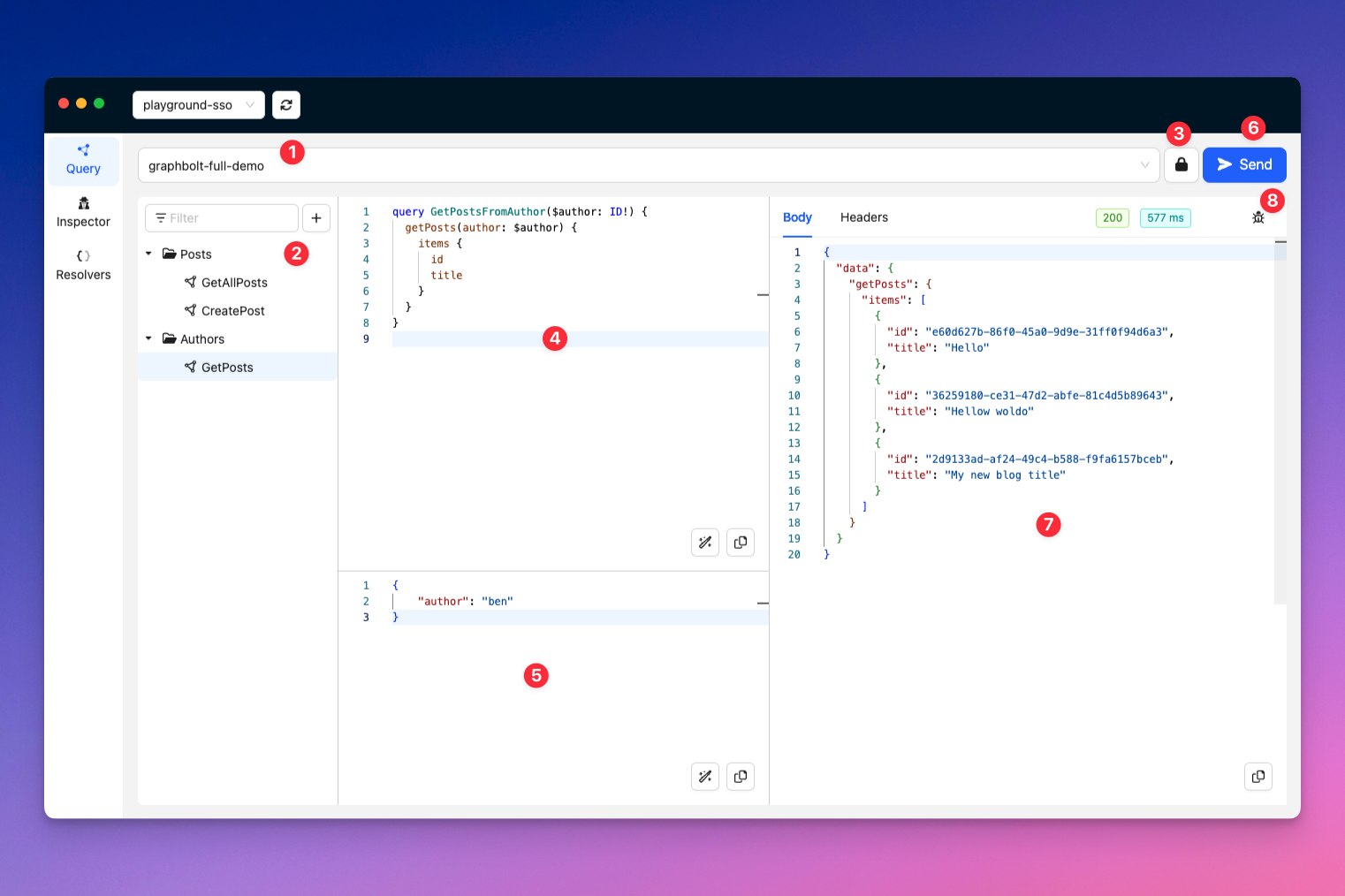
The client view is composed of various sections, explained below.
| # | Description |
|---|---|
| 1 | API picker This is how you select the API you would like to work with. You don't need to enter the API URL, it is detected automatically. |
| 2 | Operations Collection Keep your operations organized. |
| 3 | Authentication Opens the authentication window. For more information, read the authentication section. |
| 4 | The Query view This is where you write the GraphQL queries, mutations and subscriptions you would like to execute. |
| 5 | The variable view If you use queries that have input variables, this is where you can enter their values, as a JSON. |
| 6 | The execute button Press this button to execute the current request. |
| 7 | The response view This is where the result of the request is shown when returned by the API. |
| 8 | The debug button After you execute a request, this button will take you directly to the Query Inspector for that request. |
Key Features
The GraphQL client includes the following features:
Autocomplete
GraphBolt uses the introspection schema in order to provide you with autocomplete capabilities and help you write your queries.
Keyboard Shortcuts
| Combination | Action |
|---|---|
Cmd/Ctrl + RCmd/Ctrl + Enter | Execute the request |
Cmd/Ctrl + Shift + A | Open the auth modal |
Cmd/Ctrl + Shift + D | Go to the query inspector for the last executed query |